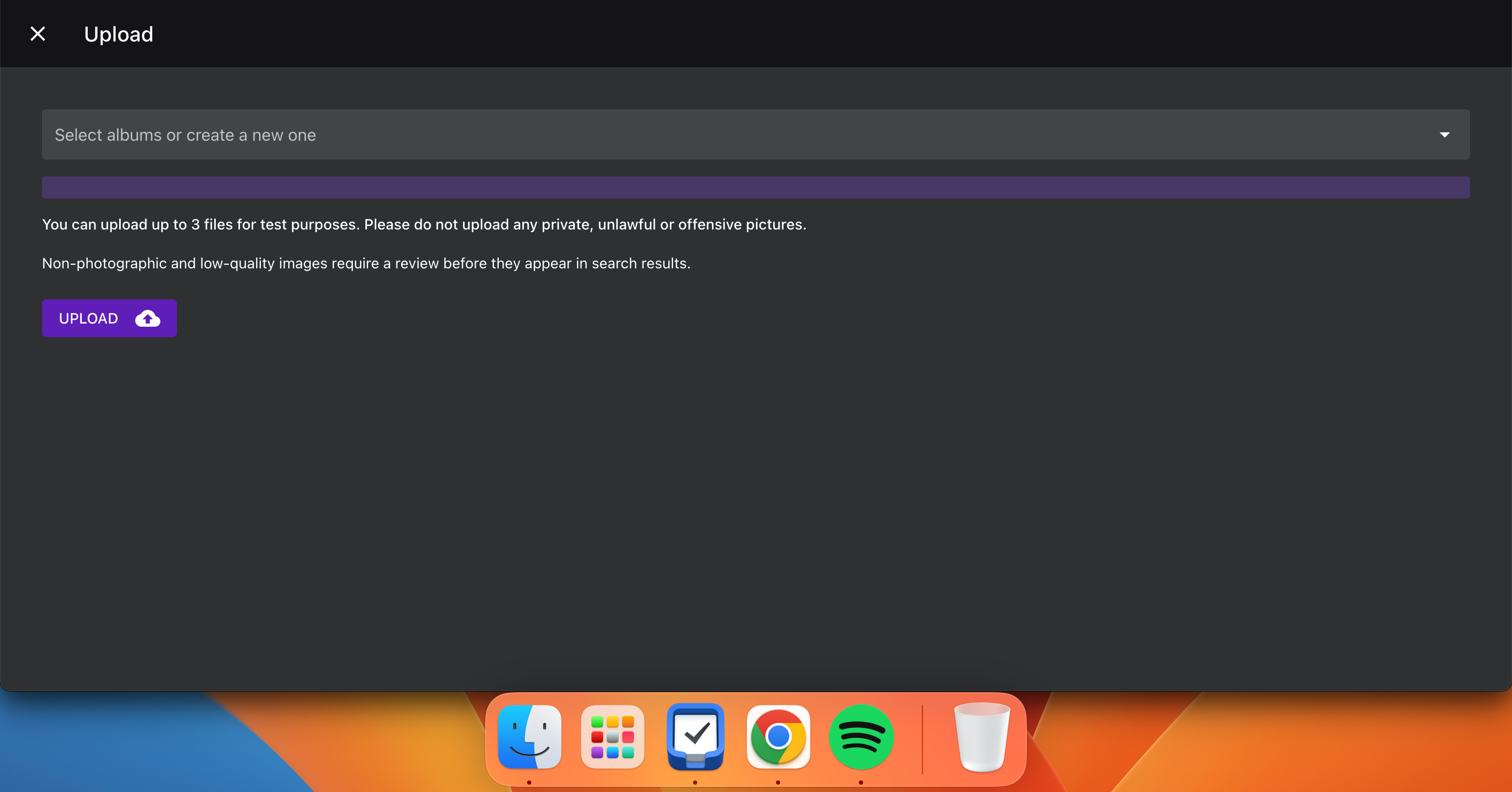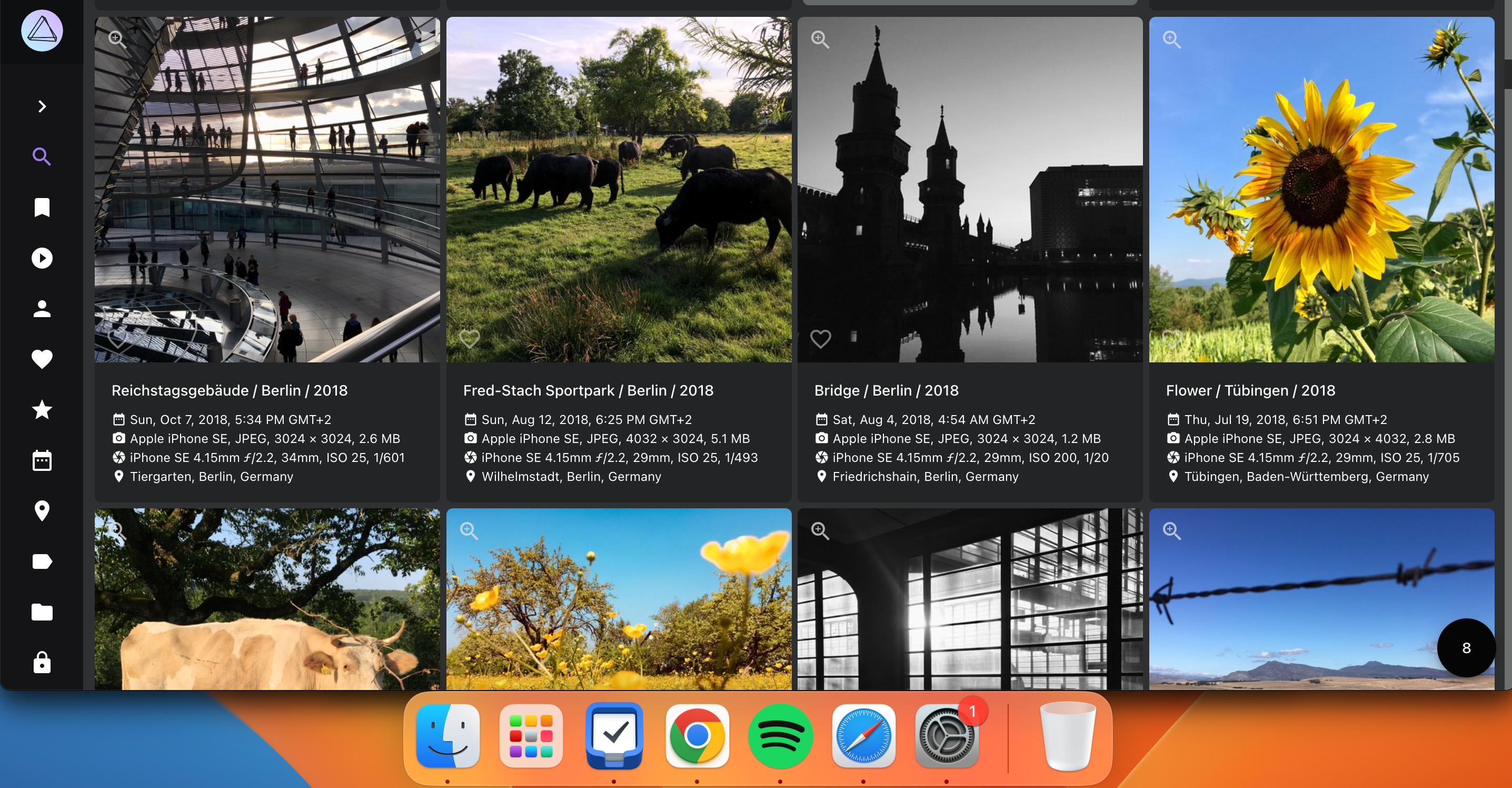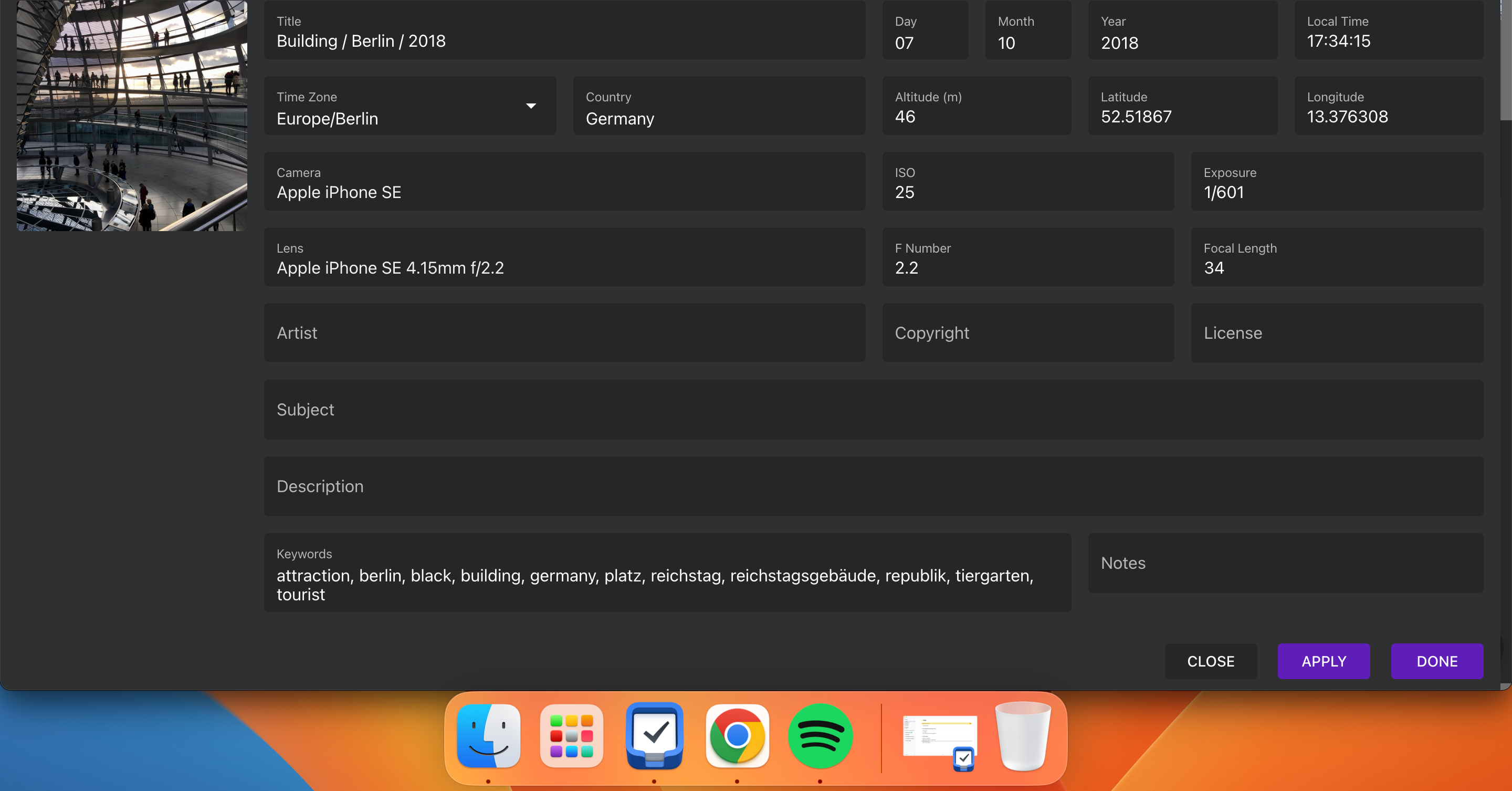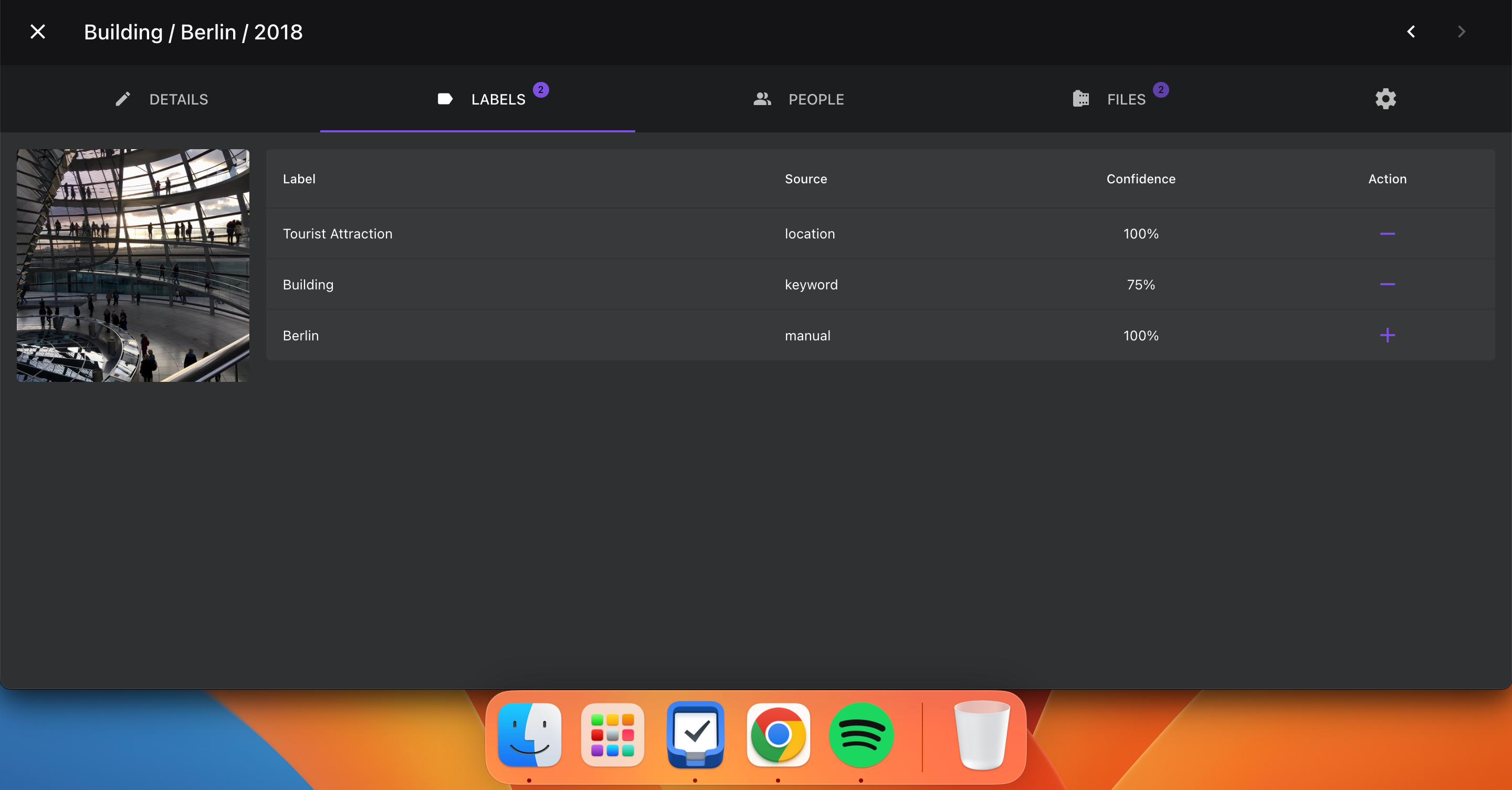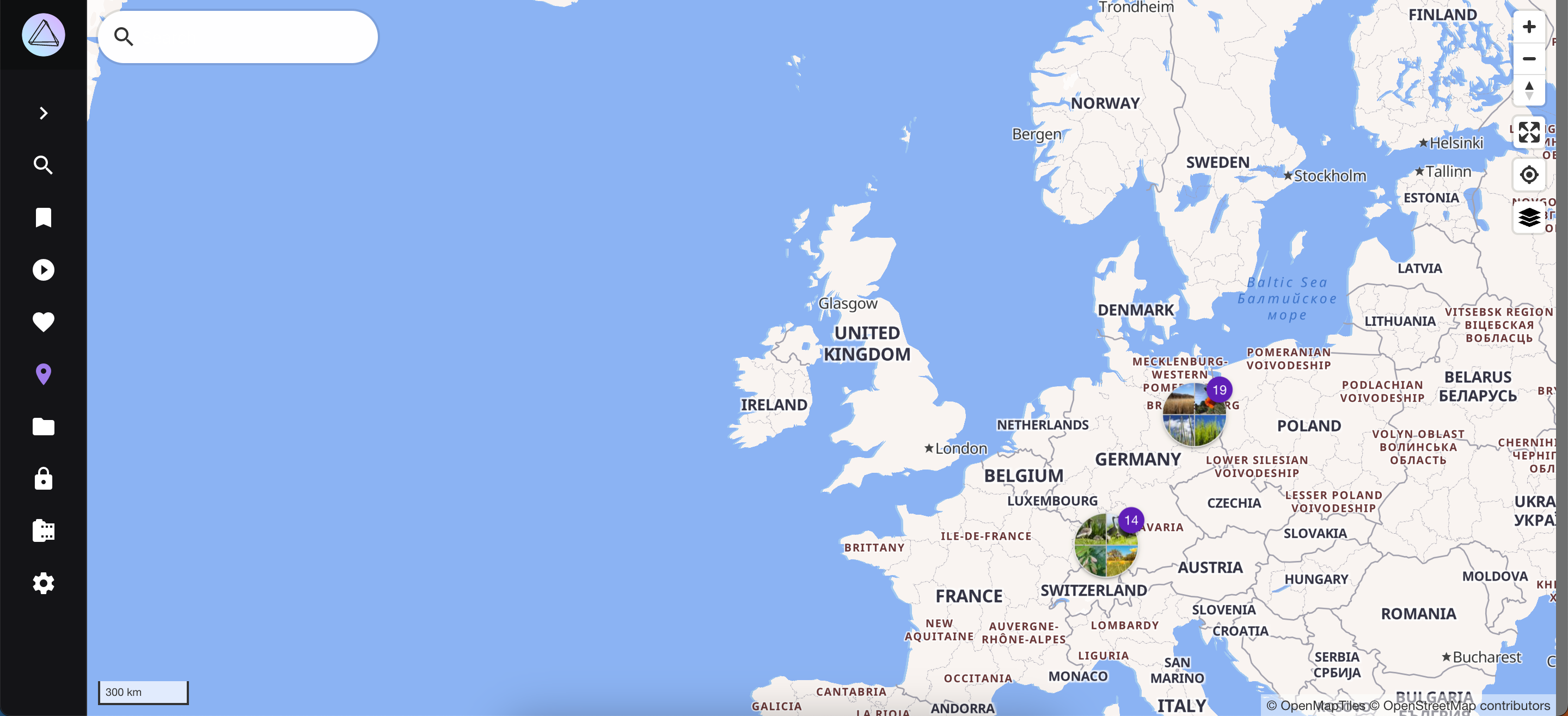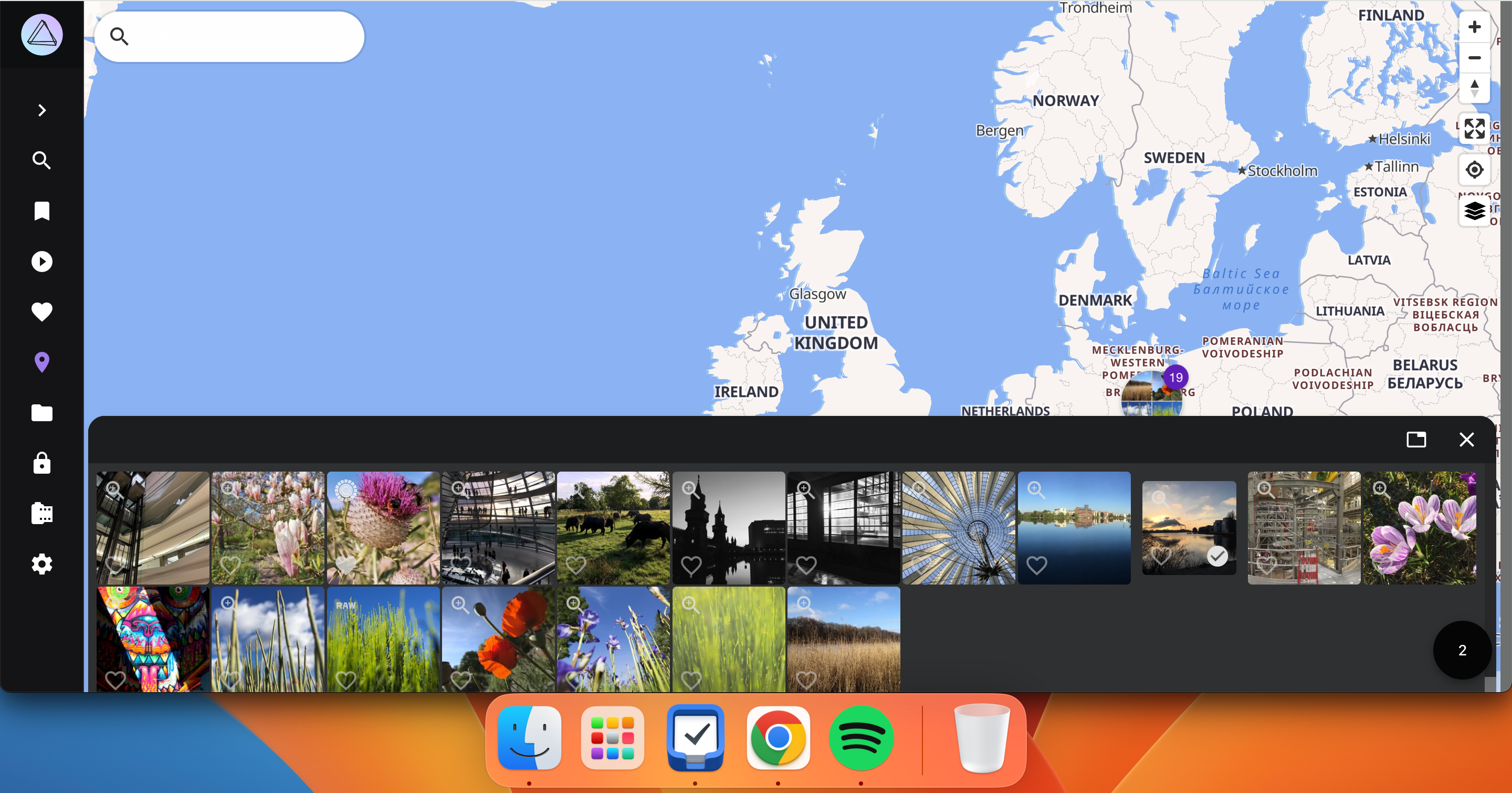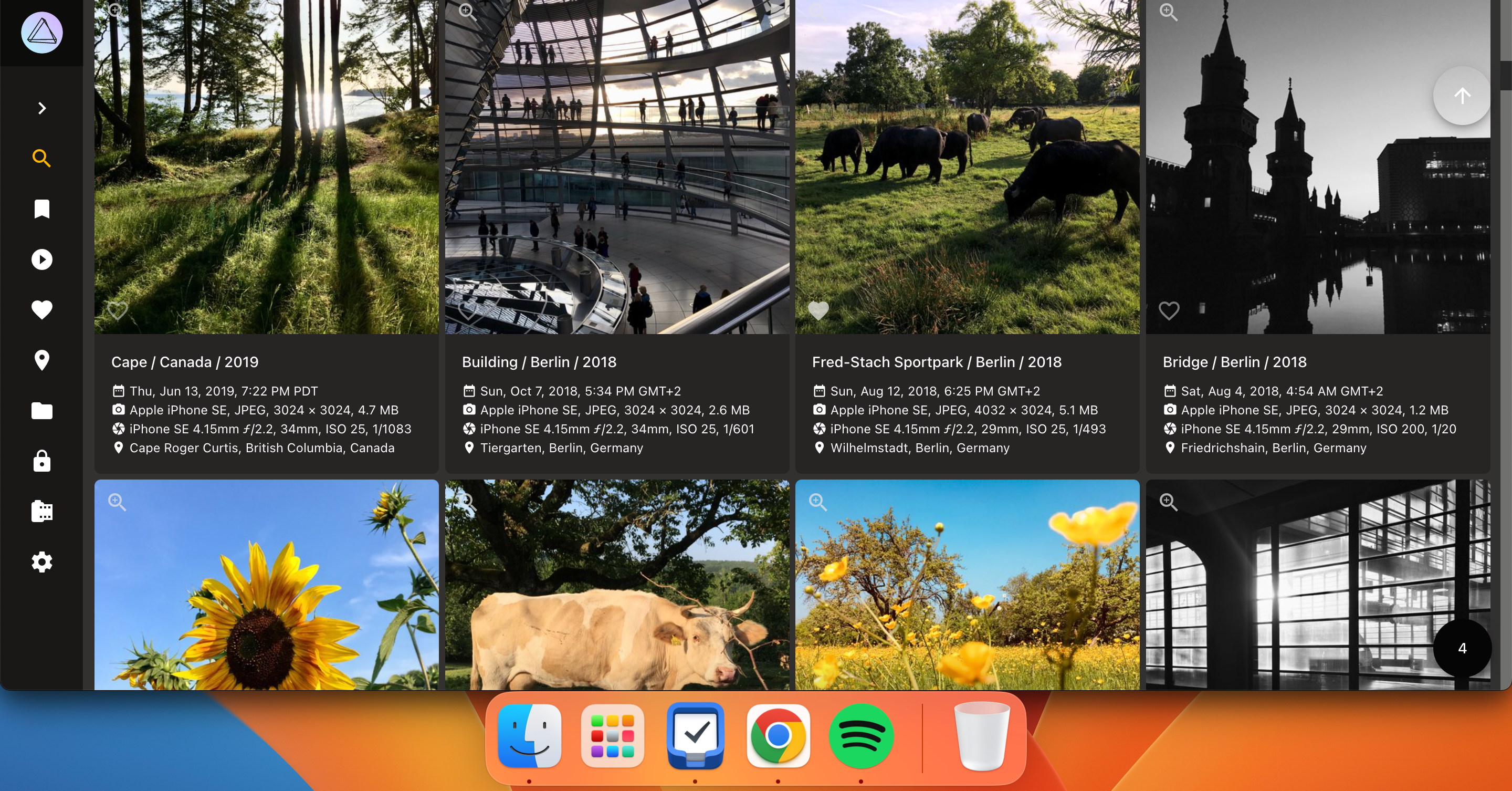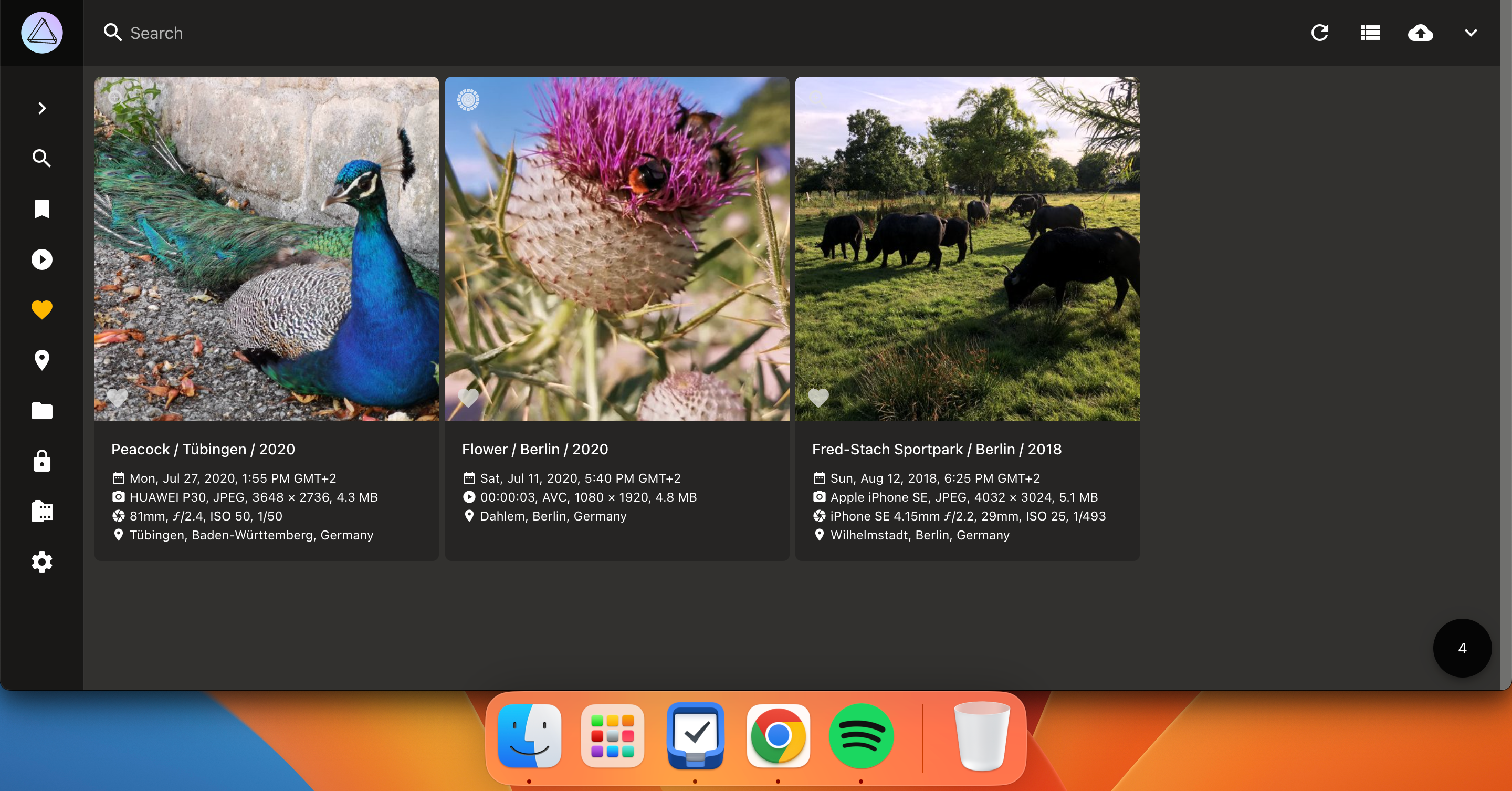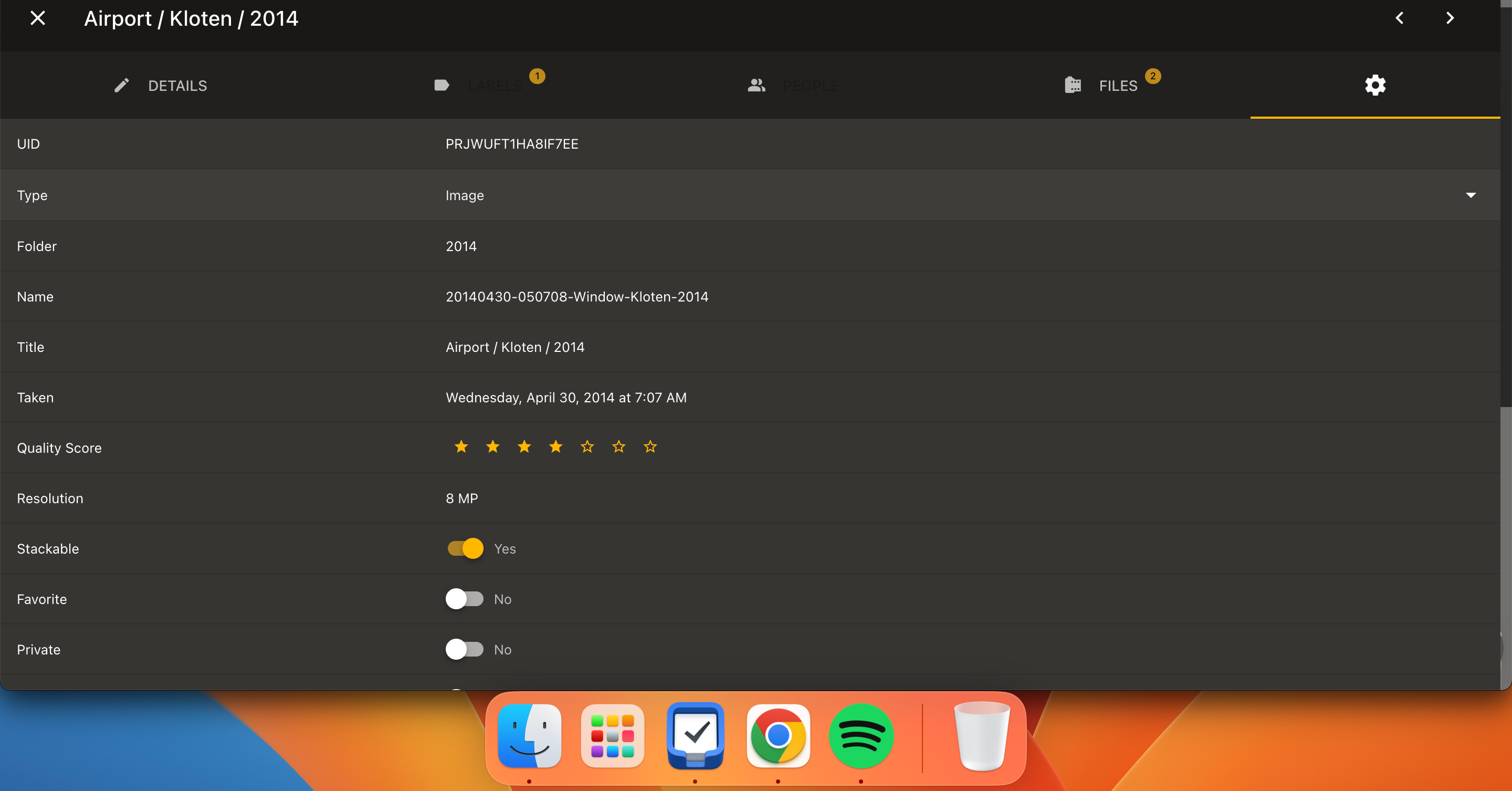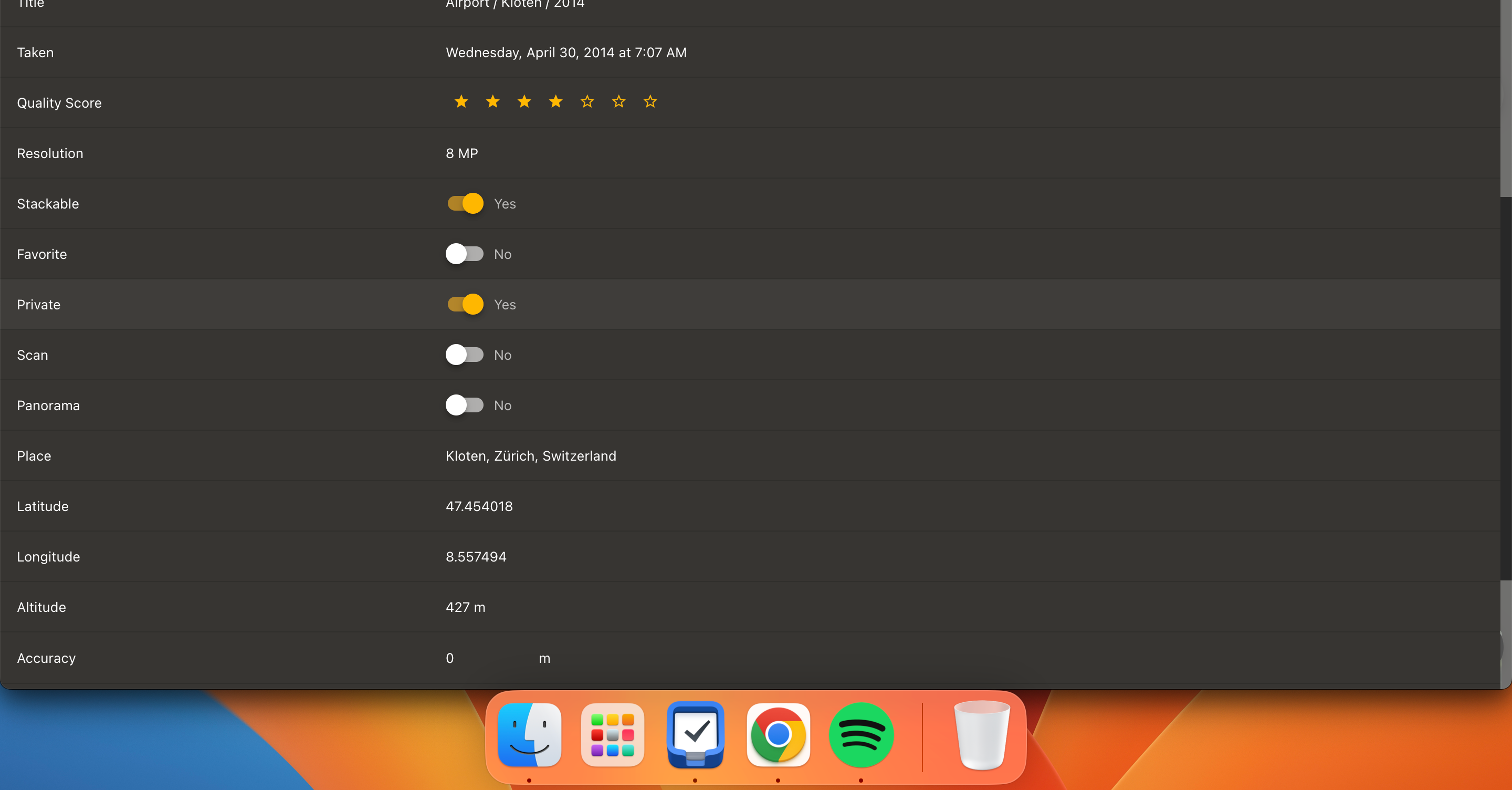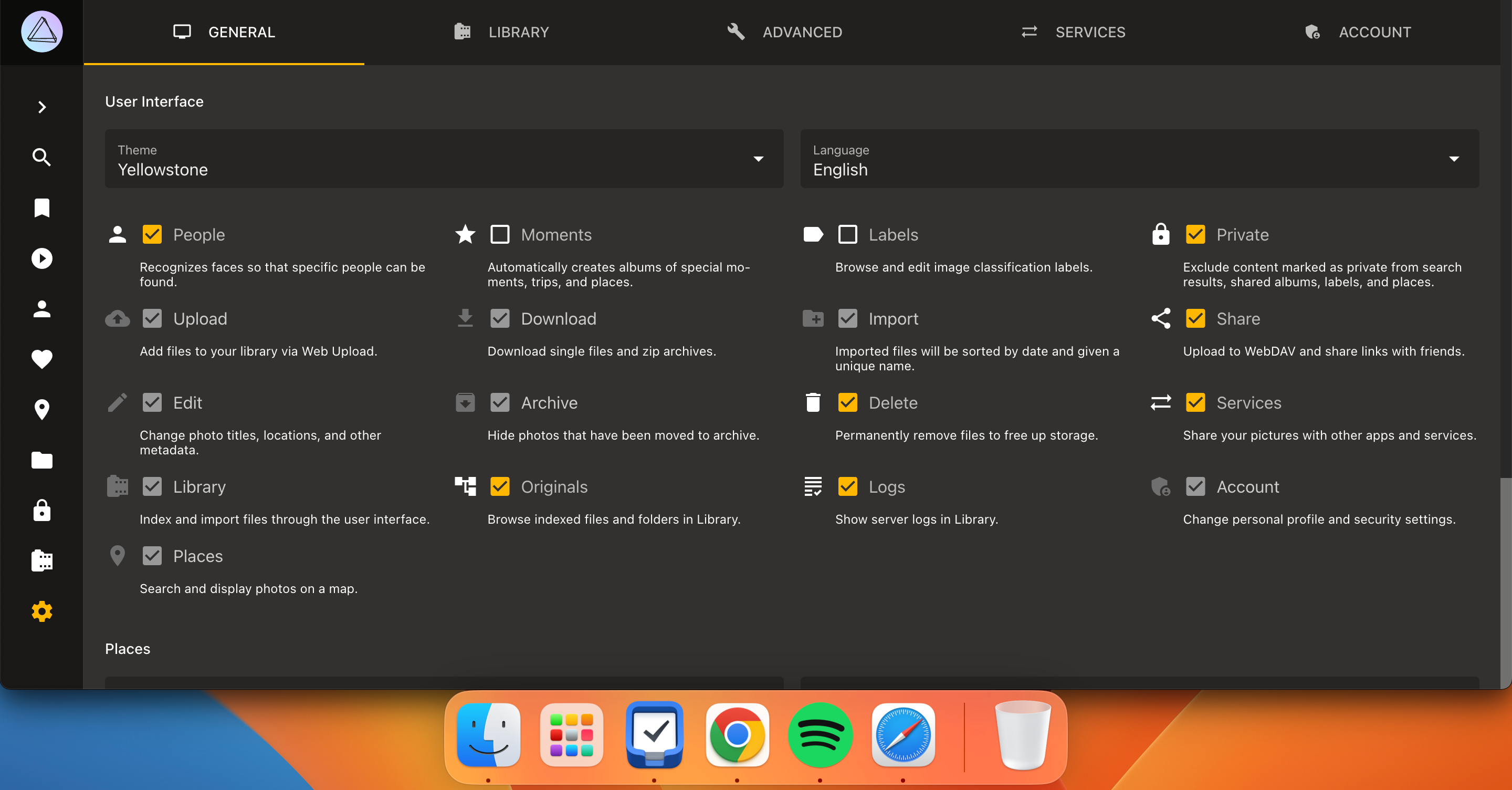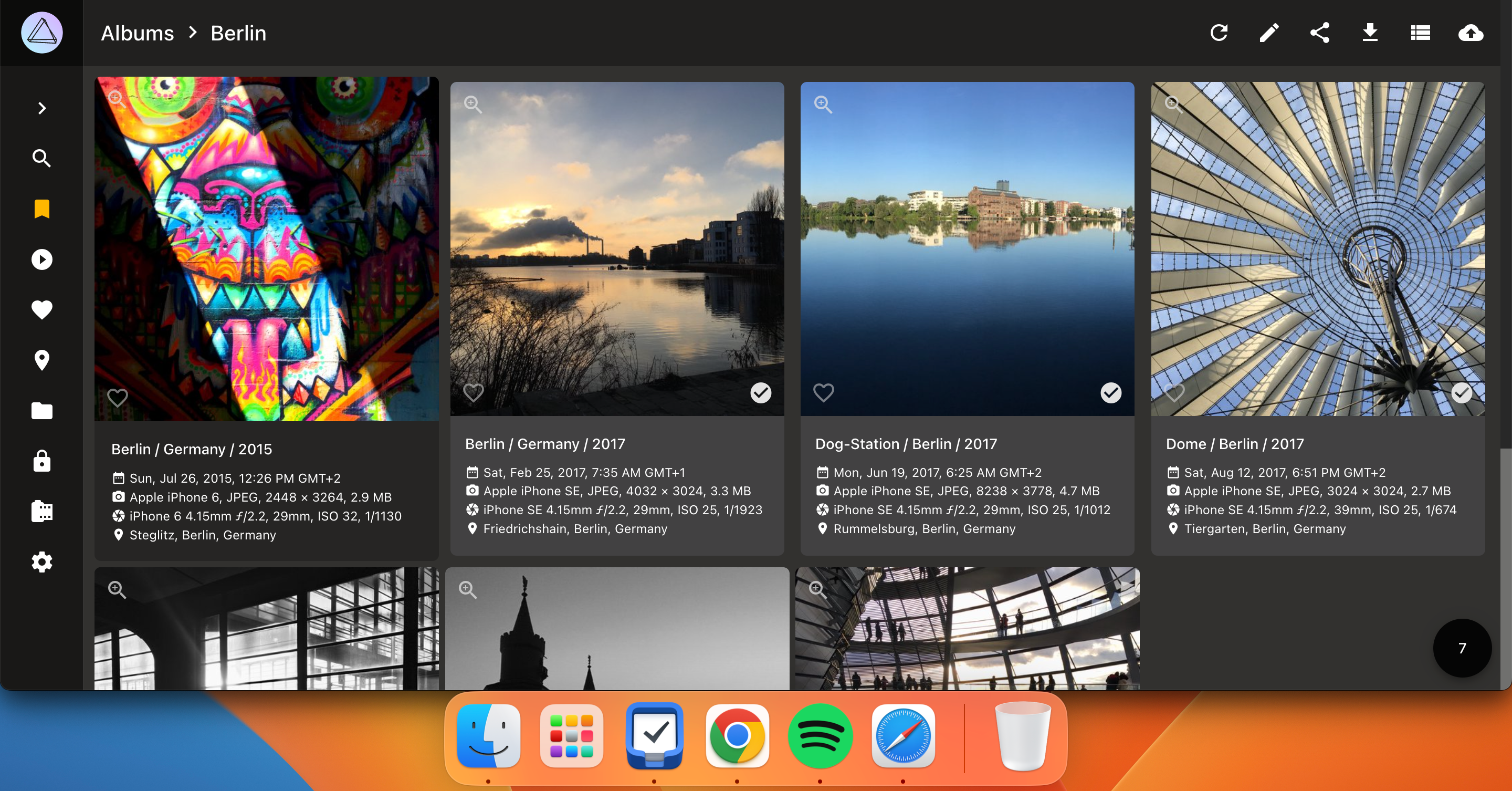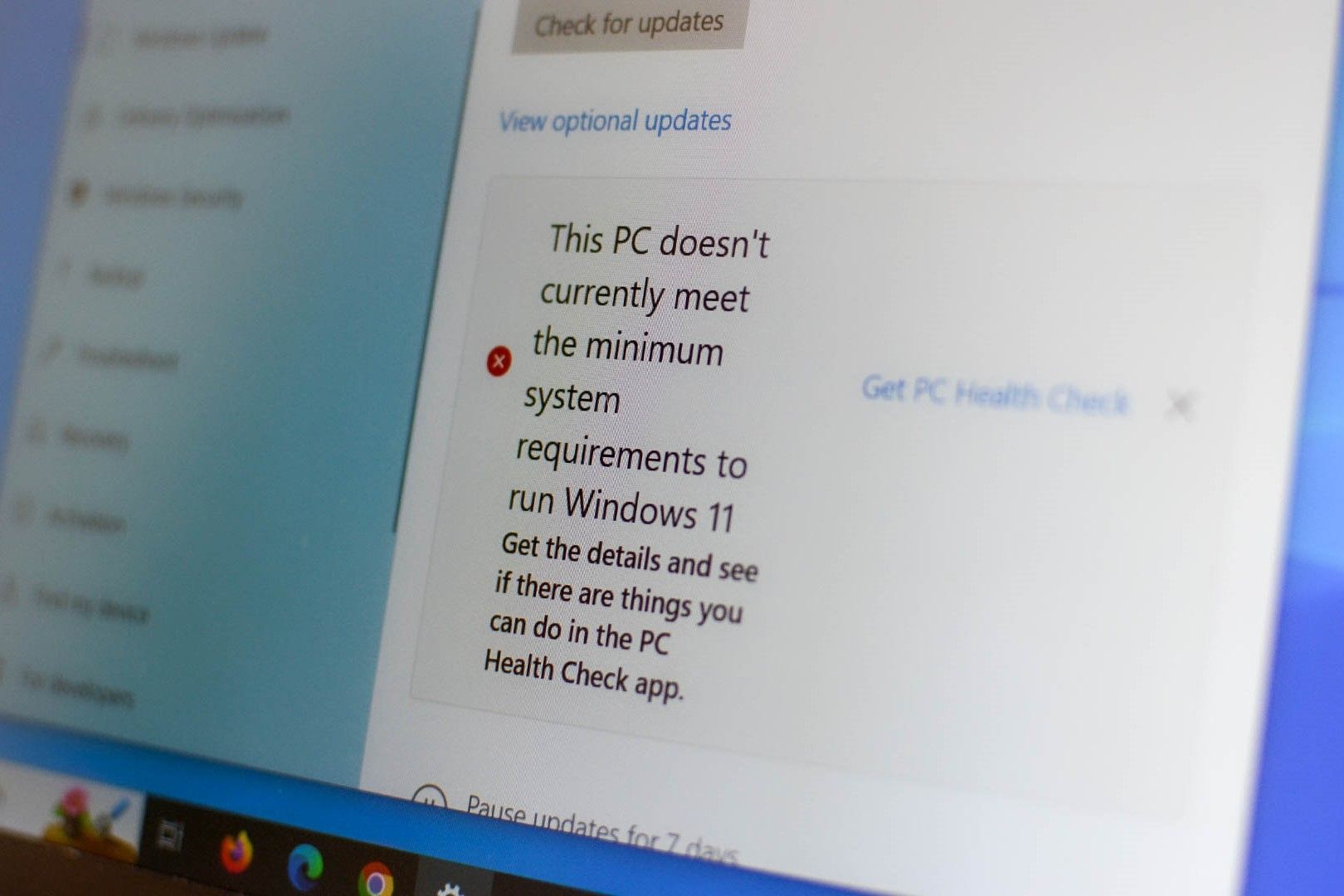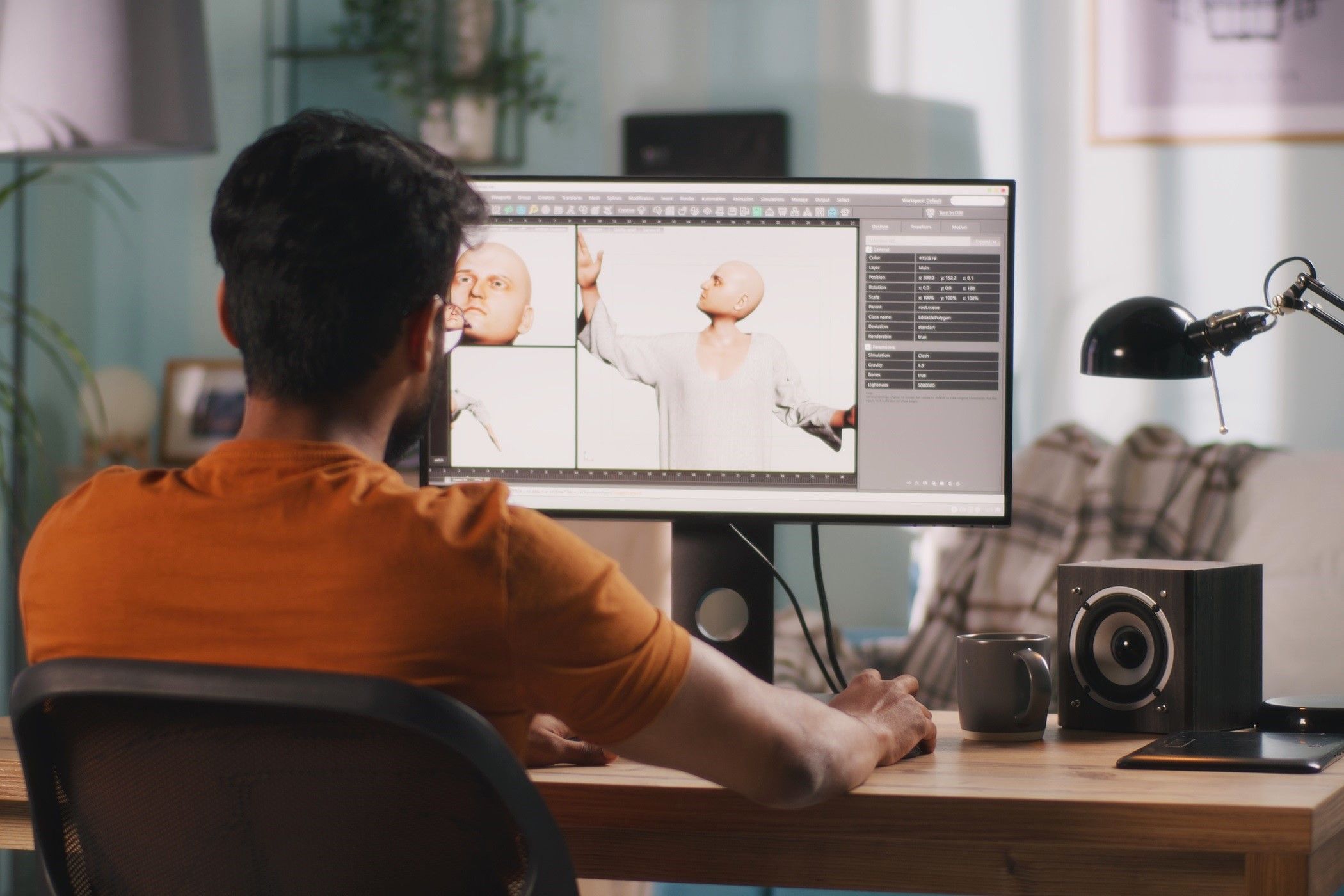What Is PhotoPrism? How to Use the AI-Powered Photo App
5 min read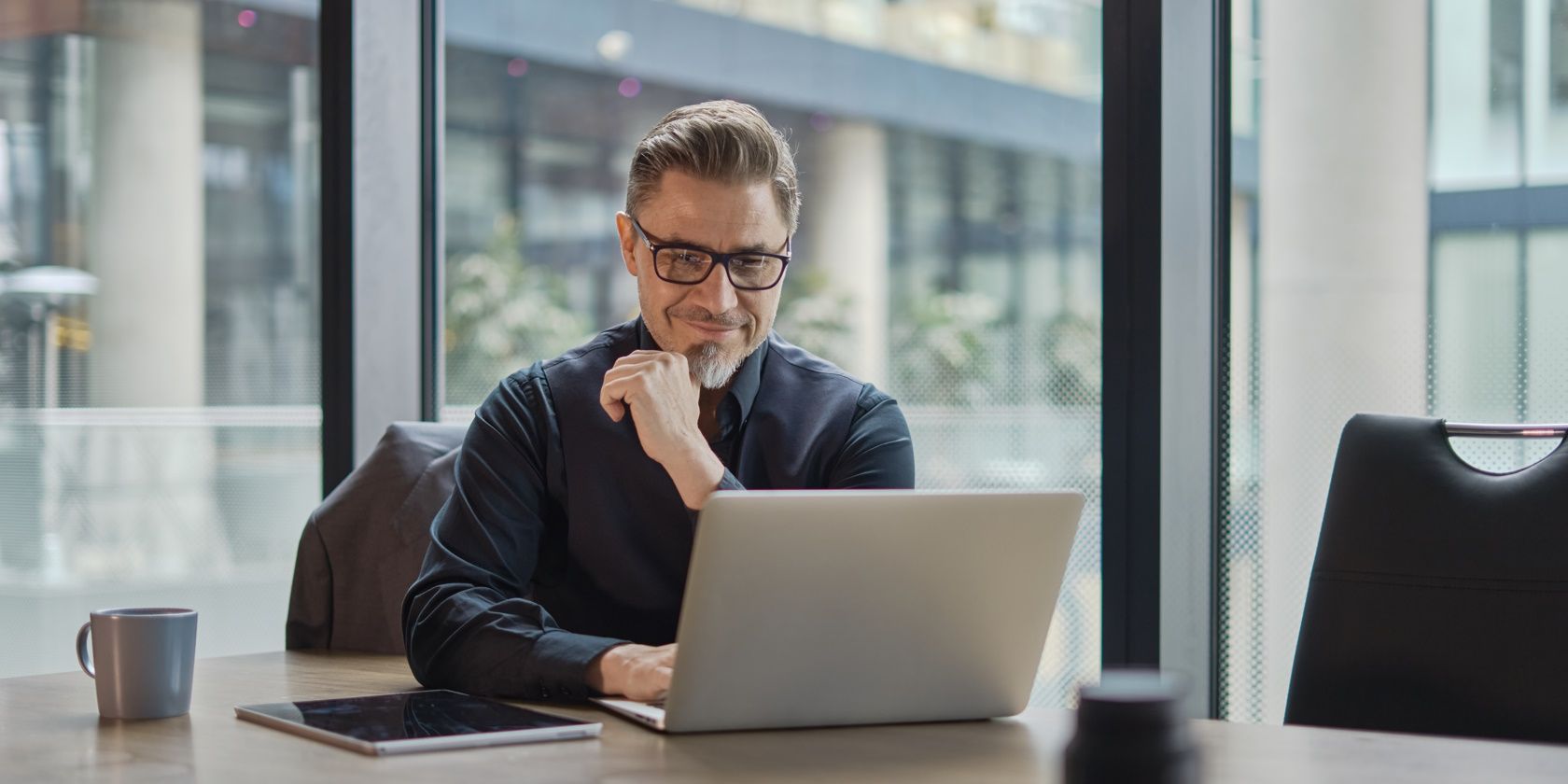
Quick Links
Key Takeaways
- PhotoPrism is a decentralized photo management tool.
- The app has several AI-powered features, such as face detection.
- You can use several tools in PhotoPrism, such as adding labels to your images.
Organize your photos and videos with PhotoPrism, an AI-powered and decentralized organization tool. We’ll show you how to get PhotoPrism, use its main features, and describe what it is today. You’ll also learn about how much the tool costs to use.
What Is PhotoPrism?
PhotoPrism is an AI-powered program for organizing and browsing your photos and videos. It’s one of the best self-hosted Google Photos alternatives and also works similarly to iCloud Photos. The main difference is that PhotoPrism is designed specifically with Web3 in mind.
You can use PhotoPrism on Windows, Linux, and Mac computers. It’s also possible to download various apps for iOS and Android, namely:
- PhotoSync (iOS and Android): Allows you to upload images to PhotoPrism directly from your smartphone.
- GalleryPrism (Android): Browse the pictures you’ve uploaded to PhotoPrism. Unfortunately, this app isn’t currently available on iOS.
- Photo Map (Android): Browse your photos from your smartphone based on their location. This feature isn’t available for iOS, but you can use the Maps feature in Apple Photos as an alternative.
In the PhotoPrism desktop app, you can change your images’ metadata, mark photos as favorites, and much more. It’s very similar to Adobe Bridge (and if you’d like to learn more about Bridge, check out this complete guide to what Adobe Bridge is).
How to Get PhotoPrism
You can download PhotoPrism for your computer via several programs, including each of the following:
- Docker
- Raspberry Pi
- FreeBSD
- Digital Ocean
The installation process varies depending on how you want to download PhotoPrism. We’ve got a full guide on how to install PhotoPrism with Raspberry Pi if that’s your preference. For other installation instructions, you can refer to the Setup page on the PhotoPrism website.
How Much Does PhotoPrism Cost?
The basic version of PhotoPrism, known as Community, is completely free and good enough for most people. You get unlimited storage, full data ownership, regular updates, and access to public forums and community chat features. You also have access to the most important AI tools: Face Recognition, Image Classification, and an NSFW Detector. Moreover, you can use filters, browse based on multiple metrics (e.g. places and moments), and flag your favorite pictures.
Even if you want to upgrade to a paid version, personal plans are still very affordable. An Essentials subscription starts at €2 (c. $2.20) per month, and PhotoPrism Plus costs €6 (c. $6.60) per month. You can also get PikaPods if you’d prefer a cloud-hosted version of PhotoPrism, which costs $6.50 per month This comes with flexible storage. With paid PhotoPrism subscriptions, you get location updates, 3D vector and satellite maps, and some other handy tools.
Below is a quick rundown of the important features you get with each version of PhotoPrism:
| Feature | Free | Essentials | Plus | PikaPods |
| JPEG, HEIC, PNG, RAW, and GIF files | Yes | Yes | Yes | Yes |
| Data Ownership | Yes | Yes | Yes | Yes |
| Video Files | Yes | Yes | Yes | Yes |
| Metadata Editing | Yes | Yes | Yes | Yes |
| Self-Hosting | Yes | Yes | Yes | No |
What Can You Do With PhotoPrism?
PhotoPrism lets you perform several actions when it comes to photo organization, such as marking pictures as private and adding labels. Below, you’ll find step-by-step instructions for using the platform’s most essential features.
How to Upload Images to PhotoPrism
Before we talk about PhotoPrism’s features, you’ll need to know how to upload images. Doing so is simple:
- Select the upload icon at the top. It looks like a cloud with an arrow.
- Expand the dropdown menu to Select albums or create a new one.
- Select Upload when you’re ready to add your photos. Then, pick the files you want to upload.
How to Change Your Photos’ Metadata in PhotoPrism
You can change the latitude and longitude of your photos in PhotoPrism, along with the image name, the camera you took the picture on, and much more. Follow these steps to change your photos’ metadata and other core details in PhotoPrism:
- Click on the details for the photo you wish to edit.
- Edit each field that you would like to change.
- Scroll down to the bottom of the page and click Apply. After seeing the confirmation that PhotoPrism has applied your changes, select Done.
Adding Labels to Your Images in the PhotoPrism App
As your catalog builds, using labels will make your images much easier to organize and filter through. Use these instructions to add labels to your pictures and videos in PhotoPrism:
- Choose the image you want to adjust and select Labels.
- Type the new label you’d like to add and click on the + button.
If you want to organize your images from your smartphone, consider checking out this compilation of the best photo manager apps for Android.
Viewing Your Images by Location in PhotoPrism
Your smartphone will likely add locations to your pictures automatically. But regardless of whether that’s the case or you include locations via PhotoPrism, you can easily view your photos on a map in the app.
- Select Places in the left-hand toolbar. The icon looks like a location pin.
- Browse the map and click on the different regions for which you want to view your images.
- When the expander appears at the bottom of your screen, hit the magnifying glass icon to maximize your picture.
How to Favorite Your Photos in PhotoPrism
You can easily add any pictures you want particularly easy access to by favoriting them.
- Tap the heart icon next to each photo you’d like to add as a favorite.
- Select the heart icon in the left-hand toolbar to access your favorited images.
How to Mark Images as Private in PhotoPrism
If you want to mark some of your pictures as private for whatever reason, you simply need to adjust one toggle. Here’s how to do that:
- Go to the photo you want to mark as private.
- Tap the cog icon to access your settings.
- Switch the Private toggle on.
How to Search for People in PhotoPrism
Once you’ve started organizing your pictures in PhotoPrism and let the AI do its face detection magic, you can easily access photos based on different people in your library.
- Click on the People tab.
- Choose the people you’d like to browse through images of. If you can’t see who you’re looking for, select Show All New Faces.
If you don’t see the People tab, go to Settings and toggle People on.
How to Download Your Photos From PhotoPrism
You can download your pictures from PhotoPrism to share with others, transfer them to other photo management apps, and various other purposes. The process is very simple:
- Select all the photos you want to download.
- Click on the download icon. It’s the arrow facing downward and pointing at a straight line.
- Wait for PhotoPrism to download your images.
If you’re looking for an easy-to-use decentralized photo management app, PhotoPrism is a great choice. You can easily organize your files, and the AI tools like face detection make it easy to access your pictures. Even with the free version, you’ll have a powerful tool for organizing your images.