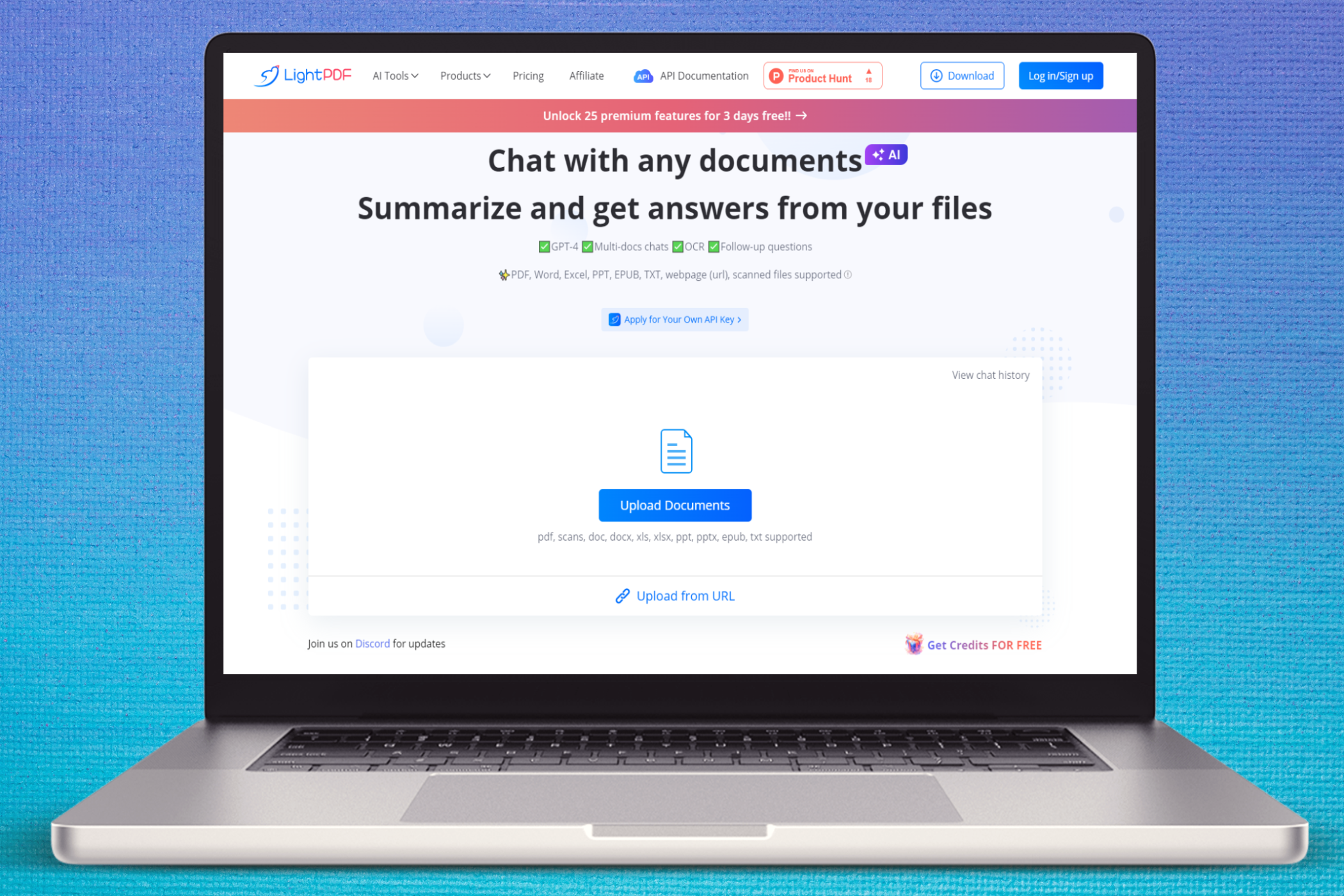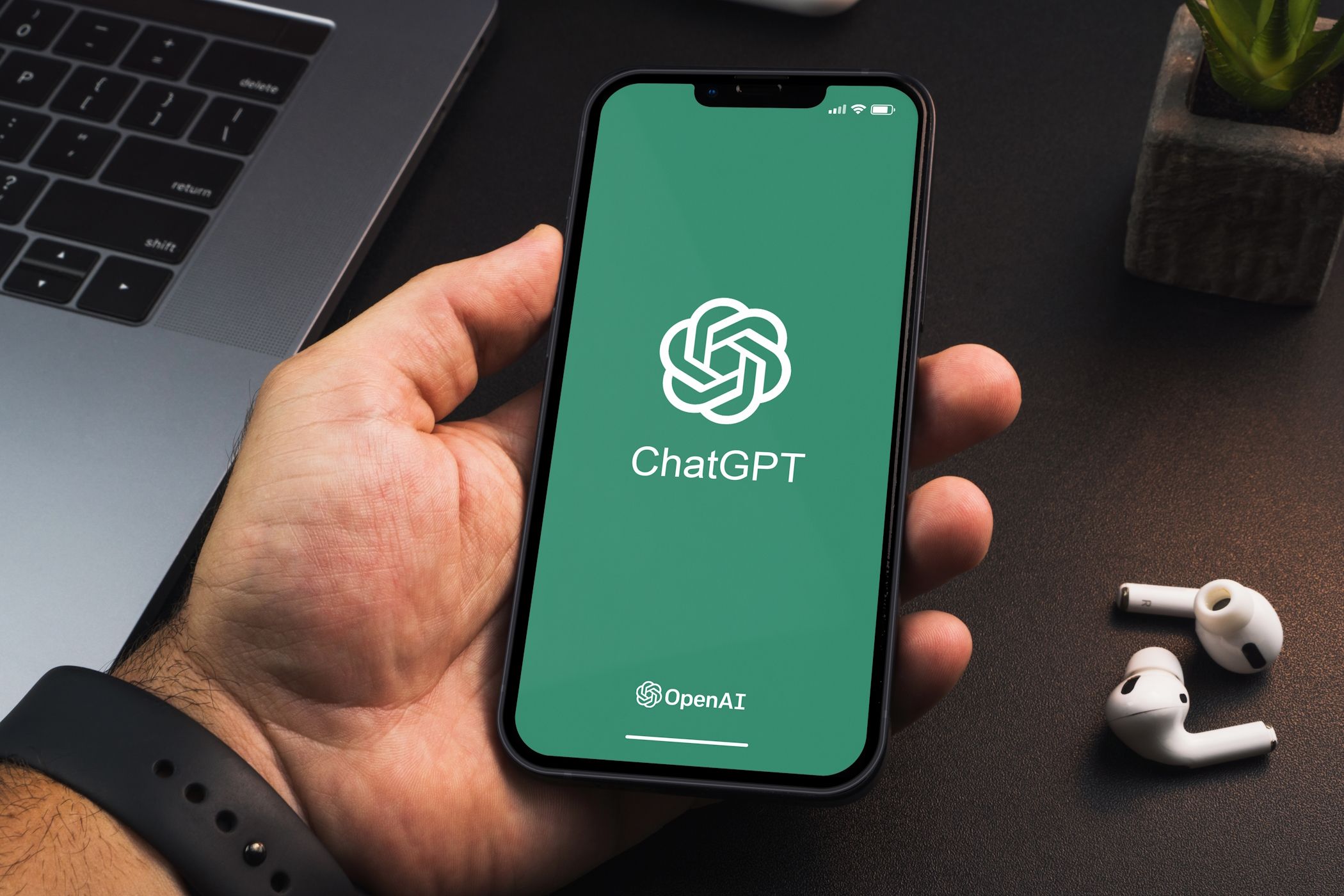Even Though Windows 10 Is Dying, Your Hardware Doesn’t Have to Go With It
4 min read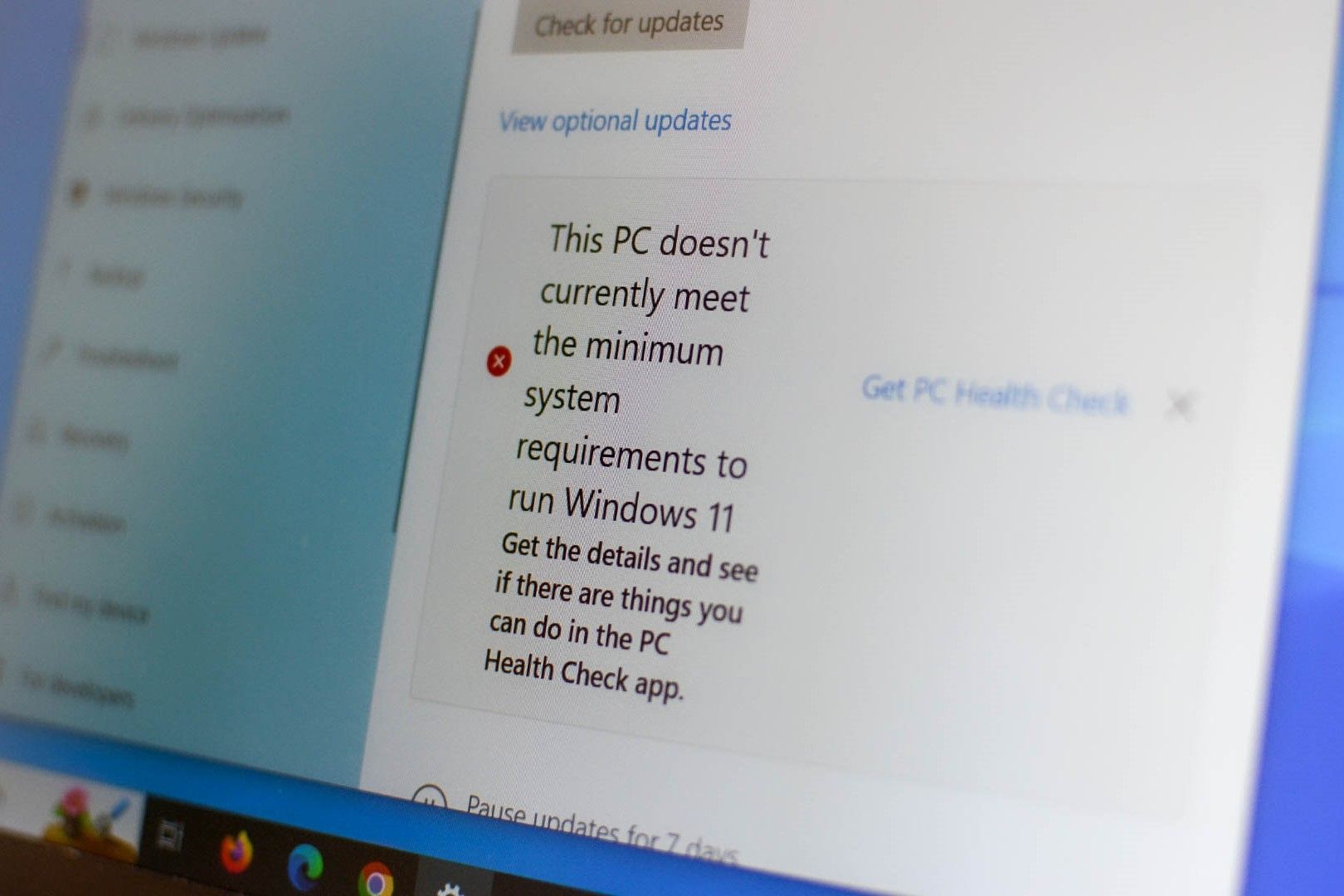
Key Takeaways
- Windows 10 support ends Oct. 14, 2025. Consider switching to Windows 11 or another OS to avoid security risks.
- Hardware compatibility is an issue with Windows 11, but you can force an install. Linux and ChromeOS are alternative options.
- Salvage PC parts for future builds, repurpose them as a NAS server, or upgrade components for better performance.
Even if you are a Windows 10 fan who doesn’t want to upgrade to the latest and greatest Microsoft has to offer, you are, unfortunately, running out of time. Microsoft announced the end-of-support date for Windows 10 — October 14, 2025. With a little over a year left, it might be time to start considering an upgrade.
For many, the answer isn’t as simple as upgrading to Windows 11 since hardware compatibility is an issue. However, just because Windows 10 is dying doesn’t mean your PC has to go with it.
Why You Shouldn’t Use Windows 10 Going Forward
The reluctance to switch is understandable, but it is time to move on from Windows 10. Windows 11 has improved significantly since its launch, and Microsoft has addressed many of the issues Windows 10 users might have had with the latest version of the OS. Sure, there will be the odd, annoying bug, and you will lose out on some customization options (especially with the taskbar). But long story short, Windows 11 is better, more usable, and actually better than Windows 10 when it comes to functionality.
More concerning is the fact that using an obsolete operating system exposes you to a significantly higher number of security vulnerabilities. Whether you’re a personal user or managing older systems at work, the risk of being attacked is much higher with an older OS that no longer gets security updates.
How Can You Save Your PC?
One of the biggest problems when switching from Windows 10 and 11 is hardware compatibility. Microsoft enforced a TPM 2.0 hardware requirement for Windows 11, which renders many older processors unable to run Windows. Even then, just meeting the minimum requirements to run Windows 11 will likely not provide optimal performance.
That doesn’t mean you have to get rid of your old PC entirely. Here are four ways you might be able to avoid that.
Force a Switch to Windows 11
Even if your PC doesn’t support the hardware requirements, you can still force an installation on older hardware. This may not be the best method to run Windows 11, and you may or may not experience performance issues, but it’s definitely possible to install Windows 11 on an unsupported system or older PC.
Of course, we don’t know how long Microsoft will allow this, so it’s best to switch to compatible hardware as soon as you can and install Windows 11 the right way. But if you’re in a pinch, this can save you from having to use an obsolete OS.
Switch to Another OS
There’s also no shortage of operating systems out there and plenty of reasons why you should ditch Windows when reviving an old PC.
Linux has improved greatly in terms of user-friendliness. So, even if you’ve never used it before, it’s a viable option now. In fact, installing Linux on older systems is a well-known method for extending your PC’s lifespan. If that’s all the convincing you need, here are 10 lightweight Linux distros you can consider to give your old PC a new life.
ChromeOS and ChromeOS Flex are also in the mix. If most of your work revolves around a web browser, and you don’t mind being locked into the Google ecosystem, ChromeOS is a great choice to revive an old PC (even a netbook). You can also run ChromeOS Flex off of a USB drive without installing it if you don’t want to mess up your Windows installation just yet.
Salvage Your PC for Parts
If you’re using a desktop or an older laptop that has swappable components, you might be able to use them in a future build. Storage drives, power supplies, RAM, GPUs, and even CPUs can be used in other builds. Alternatively, you can also sell these parts online or at your local computer shops to help offset the cost of a new computer.
Laptop users do get the short end of the stick here since there isn’t much you can salvage other than the storage drive, RAM, and perhaps the Wi-Fi card. Still, it’s one way to ensure fewer electronics make it to the garbage dump.
Use it For Something Else
If you don’t want to tear your PC apart, there’s always another use for it. You can convert your old PC into a NAS server, which can be your own personal cloud storage and streaming service.
There are plenty of free NAS OSes that’ll run on older hardware just fine. We’ve already compared OpenMediaVault, TrueNAS Core, and Unraid to help you decide which one’s better for a DIY NAS. Old laptops can also be turned into Plex media servers rather easily, so you have a fair number of options to consider.
It Might Be Time for an Upgrade
Finally, if nothing else works out, it might well be time for an upgrade. While there are several things you can do to boost your old PC’s performance, you’ll likely need a new CPU, as that’s where the main hardware requirements lie. PC users can swap in a new CPU, but that’ll also likely mean upgrading the motherboard. And if you prefer a laptop, it’s better to just buy a newer one with more relevant hardware.
Thankfully, you can get plenty of good deals if you trade in your old PC or laptop to help offset the cost of a new PC. If you don’t happen to find any, you can still sell your old PC to help cover the cost of the eventual upgrade.